My hybrid CT members have been very busy creating some absolutely beautiful paper layouts and pocket pages. And I just love sharing them with you! Each Friday with a new release, you see lots of digital layouts. So it’s nice to see that you can also create the same gorgeous pages by printing and cutting them yourself. Lots of folks love to work with their hands, love paper, and love to see a layout done in physical form.
What Is Hybrid Scrapbooking?
Hybrid scrapbooking is using digital files to create paper layouts and projects. You have to print and cut the embellishments and papers first. Then you use the printed elements, journal cards and papers for making a traditional, paper layout, or slide them into a vinyl, pocket sleeve.
You need 4 things to get started with hybrid scrapbooking:
-
A method to organize and resize your embellishments prior to printing. You can use a scrapbooking software like Photoshop Elements, or the design software included with your Cricut or Silhouette cutting machine, or something like Word or Powerpoint. You can also print out the 8.5×11 printable PDF files included with the journal cards, snippets, pocket and word flair packs.
-
A printer. There are lots of choices for printers. Most popular brands are HP, Epson and Canon.
-
Cardstock paper. It’s better to use a heavier weight paper than plain printer paper.
-
A cutting tool. You can use a cutting machine from Cricut, Silhouette or Brother. You can also cut items out with scissors or a paper trimmer.
Are you ready to see a few new pocket pages and paper layouts?

CT member Cassie creates pocket pages with 6×8 vinyl pocket sleeves. Using her Cricut Maker for cutting, she prints and cuts out several journal cards, pockets, snippets and kit elements to decorate her page. She’s creating a scrapbook album for a Disneyland trip and it’s been fun seeing her photo album come together each week.
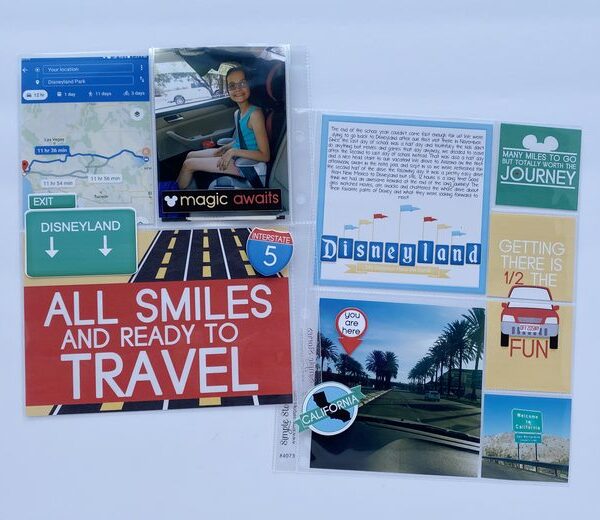
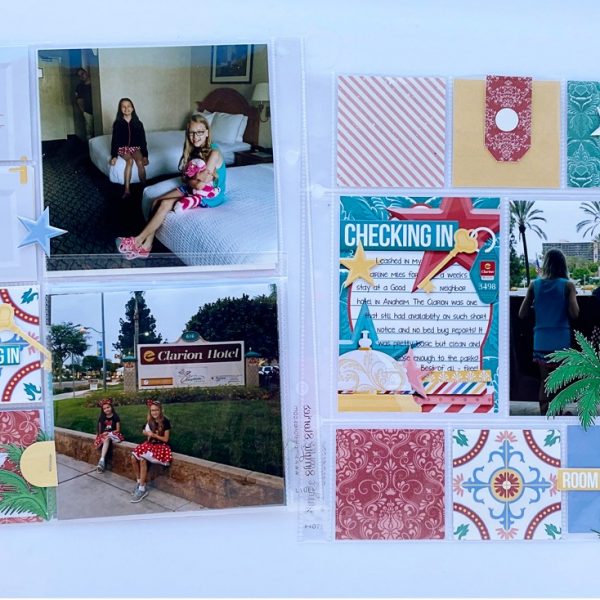
I love seeing these pocket pages. They really come to life for me when you see them in a scrapbook binder. Take a look.
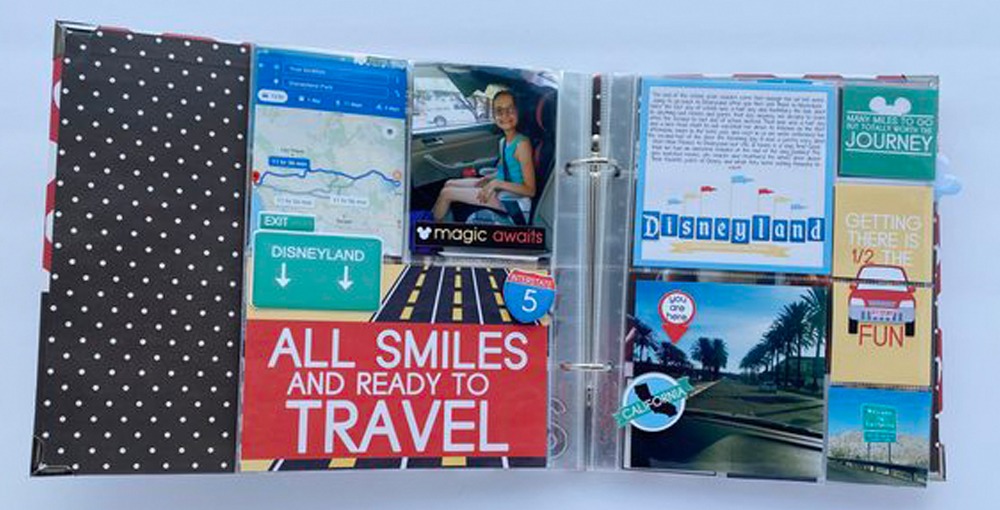
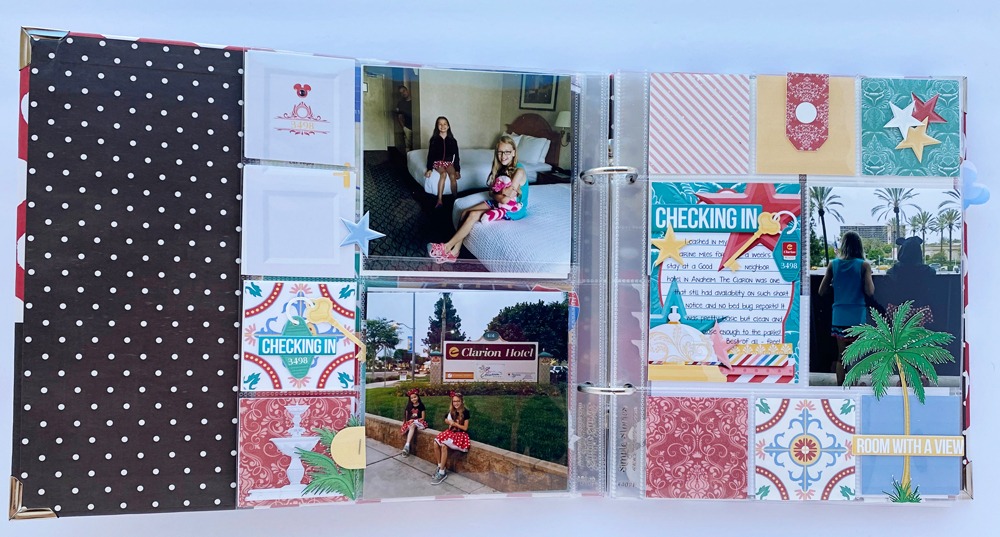
Below are some of the printed and cut embellishments that Cassie used. She used the Start Your Engines and Checking In Grand Floridian collections. Isn’t it fun to see how beautiful the cards and elements are printed out!
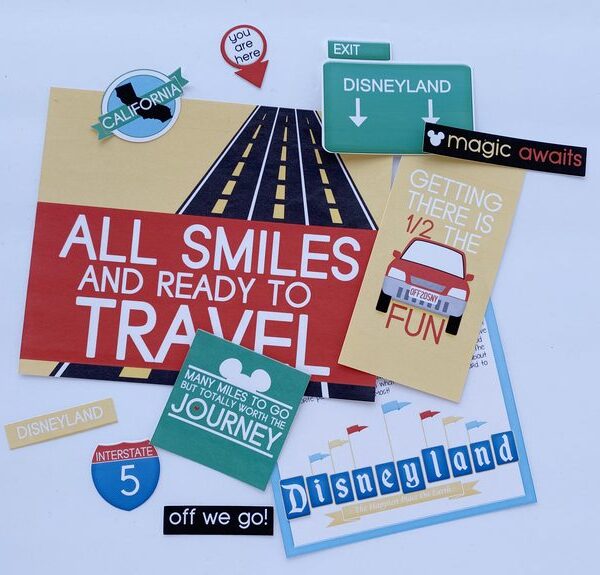


Our paper layout artist Esther has a new Pooh Bear themed page from the Crystal Palace character meal. She creates fabulous traditional paper layouts using her printer and Cricut Maker. I love all the layered papers and how it has such a textured feel. She split the sun in half and tucked them above and below the red paper block. So pretty! Esther used the Stuffed With Fluff collection. Esther has a Cricut tutorial HERE showing how she creates her paper layouts.

These pages have just been printed, and are ready to feed through the Cricut Maker for cutting. The outer black rectangle boxes are the registration marks needed by the Cricut Maker for cutting.
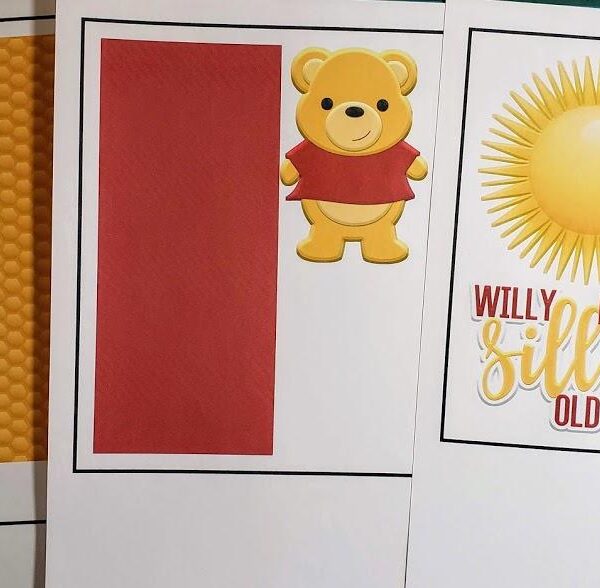


Here’s a second paper layout from Esther that is Tigger themed using the Ta Ta For Now collection. Check out all those super cute paw prints on top of the flowers. She used a page starter at the top, but instead of putting in 2 photos in the boxes, she wrote in some journaling. Nice touch!

Here’s a peek at some of her printed papers, page starter and elements.
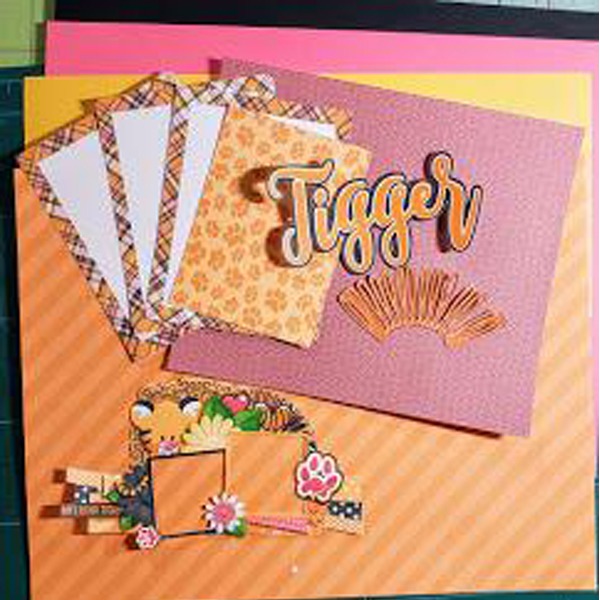

Wow! It’s so amazing to see these designs in printed form. They really do come to life! And it’s a lot easier than you think to use digital designs for paper projects.
All Kellybell Designs embellishment are in PNG file format which can easily be imported into your Cricut Design Space or Silhouette Studio software. You then instruct your software how to trace and cut. Then use the printed elements, journal cards and papers for making a traditional, paper layout, or slide them into a vinyl, pocket sleeve. Both are beautiful alternatives to digital scrapbooking.
What if you don’t have a cutting machine? Or any digital design software? You can use Microsoft Word or Powerpoint to import PNG images and resize/arrange them on a page for printing. Starting on Jan1, I’ve included printable PDF files with the Pocket, Snippet, Journal Cards and Word Flair products which don’t require any special software at all to print. You can cut out any printed embellishments with scissors and paper trimmers.




Leave a Reply
Your email is safe with us.
You must be logged in to post a comment.